Yes, apps can be hidden on iPhone by pressing and holding the app icon, selecting “Remove App” from the menu, and choosing “Remove from Home Screen.” To unhide the app, swipe left to the App Library and tap “Add to Home Screen.”
On iPhone, it is possible to hide apps from the home screen and access them from the App Library. By following a few simple steps, users can hide apps they don’t want to appear on their home screen. This can be useful for keeping certain apps more private or organized.
Once hidden, the apps can still be accessed by swiping left to the App Library and can easily be added back to the home screen if needed. Being able to hide apps provides flexibility and customization options for iPhone users.
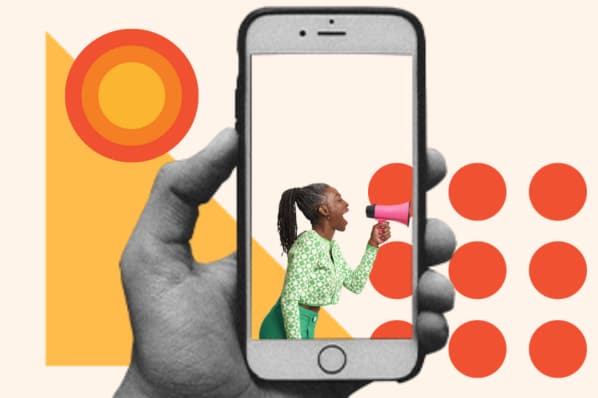
Credit: blog.hubspot.com
Ways To Hide Apps On Iphone
Do you have some apps on your iPhone that you would rather keep hidden? There are various reasons why you might want to hide certain apps, whether it’s for privacy or to declutter your home screen. Fortunately, Apple understands this need and provides several ways to hide apps on iPhone, ensuring that you have full control over your device’s appearance and privacy. In this article, we will explore three effective methods to hide apps on your iPhone using the App Library, creating hidden folders, and using the ‘hide’ function within the App Store.
Using App Library
The App Library is a new feature introduced in iOS 14 that organizes all your apps into different folders automatically. It provides a convenient way to access your apps without having them clutter your home screen. To hide apps using the App Library, follow these simple steps:
- Swipe right on your home screen until you reach the last page displaying the App Library.
- Scroll down or use the search bar to find the app you want to hide.
- Tap and hold the app icon until the context menu appears.
- Tap on the ‘Remove App’ option and select ‘Remove from Home Screen’.
- The app will now be hidden from your home screen but can still be accessed from the App Library.
Creating A Hidden Folder
If you prefer to keep certain apps hidden within a folder, you can create a hidden folder on your iPhone. This method allows you to hide multiple apps within a single folder, keeping them organized and out of sight. To create a hidden folder:
- Tap and hold on any app icon until all the icons on your home screen start to jiggle.
- Drag and drop one app icon over another to create a folder.
- Drag the app you want to hide to the next page inside the folder.
- Once the app is on the next page, press the home button or swipe up to exit the folder.
- The app will now be hidden within the folder and can be accessed by opening the folder.
Hiding Apps From The App Store
Another way to hide apps on your iPhone is by using the ‘hide’ function within the App Store. This method allows you to hide purchased or downloaded apps from your App Store history. Here’s how:
- Open the App Store on your iPhone.
- Tap on your profile picture or initials at the top right corner of the screen.
- Scroll down and tap on ‘Hidden Purchases’.
- Find the app you want to hide and swipe left on it.
- Tap on ‘Hide’ and confirm your selection.
- The app will now be hidden from your purchased or downloaded apps list.
How To Hide Apps From App Library
When it comes to maintaining privacy on your iPhone, hiding apps from the App Library can be a useful feature. Below, we will explore how to access the App Library and effectively hide apps for enhanced privacy.
Accessing App Library
To access the App Library on your iPhone, simply scroll right until you reach the final page displaying your App Library. From there, you can easily find the apps you wish to manage.
Hiding Apps
To hide apps on your iPhone, follow these steps:
- Tap and hold on the app icon you want to hide.
- From the menu that appears, select “Remove App.”
- Choose “Remove from Home Screen.”
- If you want to access the hidden app, swipe left to the App Library and tap “Add to Home Screen.”
By following these simple steps, you can effectively hide apps from your iPhone’s App Library, ensuring your privacy and organization are intact.
Creating A Hidden Folder On Iphone
When it comes to privacy, sometimes it’s necessary to hide certain apps on your iPhone. One way to achieve this is by creating a hidden folder where you can keep all the apps you want to keep out of sight.
Arranging Apps
To start, tap and hold on any app icon until they all start jiggling. This enables you to move the apps around and organize them as needed.
Moving Apps To The Folder
To create a hidden folder, drag one app on top of another app to create a folder. Then, place the apps you want to hide in this folder. It’s essential to ensure the hidden folder is not immediately visible on the home screen.
Remember, maintaining organization within the hidden folder can be crucial for easy access yet keeping the apps discreetly tucked away. You can make use of this hidden folder to store sensitive or less frequently used apps, ensuring a clutter-free and private iPhone experience.
Other Methods To Hide Apps
To conceal apps on an iPhone, create a hidden folder by dragging one app on top of another, then moving the desired app to a separate page within the folder. Use a third-party app like aLock to completely hide specific apps from view on the device.
Using Third-party Apps
If you are looking for a more advanced method to hide apps on your iPhone, you can consider using third-party apps specifically designed for this purpose. These apps give you more control over the hiding process and provide additional features to ensure the apps are completely hidden from prying eyes.
There are several third-party apps available on the App Store that can help you hide apps on your iPhone. These apps work by creating secure folders or vaults where you can store your desired apps away from the main screen. Some of these apps even offer password protection or fingerprint authentication to add an extra layer of security.
To begin using a third-party app to hide apps on your iPhone, simply follow these steps:
- Find and download a reputable app from the App Store that specializes in hiding apps.
- Install the app on your iPhone and open it.
- Set up a secure password or enable fingerprint authentication if prompted.
- Follow the app’s instructions to hide the desired apps within the secure folder or vault.
Hiding App Store Purchases
If you want to hide your App Store purchases, whether it’s to keep them private or simply to declutter your home screen, Apple provides a built-in feature to help you with that. By hiding your app purchases, you can ensure that they won’t be visible on your iPhone’s home screen or app library.
Follow these simple steps to hide your App Store purchases on your iPhone:
- Open the App Store on your iPhone.
- Tap on your profile picture or initials at the top right corner of the screen.
- Scroll down and tap on “Hidden Purchases.”
- Find the app you want to hide and swipe left on it.
- Tap on “Hide” to remove it from your purchased app list.
By using this method, your hidden app will no longer be visible in your purchased app list, making it harder for others to see what apps you have downloaded.
Potential Risks Of Hiding Apps
Hiding apps on an iPhone can have potential risks. While it may provide privacy, hidden apps can also be used for malicious activities like hiding inappropriate content or disguising harmful apps. It’s important to be cautious when hiding apps and ensure that the intention is legitimate and not for harmful purposes.
Security Concerns
When considering the option to hide apps on an iPhone, it’s important to be aware of the potential security concerns that come with this decision. By hiding apps, users may create a false sense of security, leading them to overlook the risks associated with storing sensitive information or accessing hidden apps. This can leave the device vulnerable to unauthorized access or potential breaches of privacy.
Unintended Consequences
Another potential risk of hiding apps on an iPhone is the possibility of unintended consequences. Concealing apps may lead to difficulties in locating and managing them, resulting in confusion and frustration for the user. Furthermore, hidden apps may continue to consume data and resources in the background, impacting the device’s performance without the user’s knowledge.

Credit: www.pcmag.com
How To Unhide Apps On Iphone
Unhiding apps on your iPhone can be quite useful, especially if you want to access and use an app that you’ve previously hidden. Whether you’ve hidden an app deliberately or accidentally, this guide will walk you through the process of accessing and restoring hidden apps on your iPhone. You’ll learn how to access hidden apps, as well as how to restore them to their original state, making it easier for you to organize and manage your apps effectively.
Accessing Hidden Apps
To access hidden apps on your iPhone, follow these simple steps:
- On your home screen, scroll right until you come to the final page displaying your App Library.
- Find the hidden app you want either by scrolling down to it or using the App Library search bar.
- If you just want to access the hidden app, simply tap it to open the app.
Restoring Hidden Apps
If you want to restore a hidden app to its original state on your iPhone, use the following steps:
- Press and hold the app icon that you want to unhide.
- Tap “Remove App” from the menu that appears, and select “Remove from Home Screen”.
- After removing the app, you can add it back by swiping left to the App Library and tapping “Add to Home Screen”.

Credit: www.pcmag.com
Frequently Asked Questions For Can Apps Be Hidden On Iphone
Can You Make An App Hidden On Iphone?
Yes, you can hide apps on iPhone by creating a folder and moving the app inside it.
How Do You Find Hidden Apps On Iphone?
To find hidden apps on iPhone, scroll to the last page of your home screen or use the App Library search bar. Simply tap the hidden app to open it.
Can You Delete Hidden Apps On Iphone?
Yes, you can delete hidden apps on iPhone. Simply tap and hold the app icon, select “Remove App,” and tap “Remove from Home Screen. ” You can also find hidden apps by scrolling to the final page of your home screen or using the App Library search bar.
How Do I Create A Hidden Folder On My Iphone?
To create a hidden folder on your iPhone, press and hold an app icon to create a folder. Move that app over another to hide it.
Conclusion
Hiding apps on an iPhone is a useful feature for maintaining privacy and organizing your device. By following simple steps, such as tapping and holding the app icon, selecting to remove the app, or utilizing the App Library, you can easily hide and unhide apps.
Whether you want to keep certain apps private or declutter your home screen, these methods provide a seamless solution. With the ability to hide apps, you can customize your iPhone experience to fit your needs.
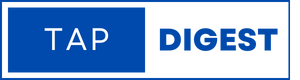
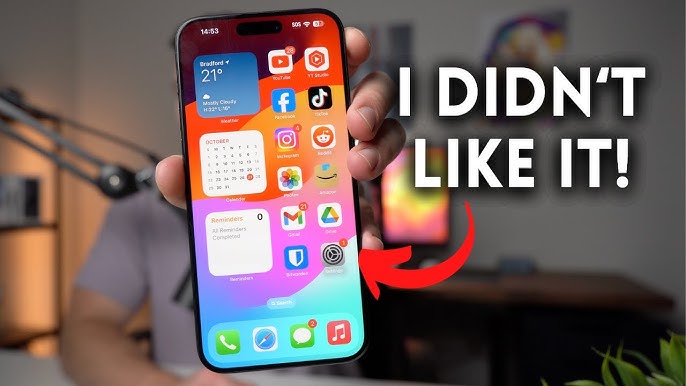
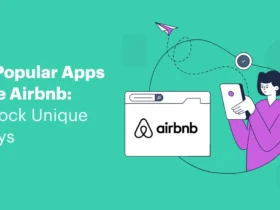

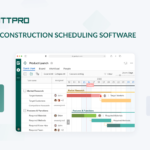




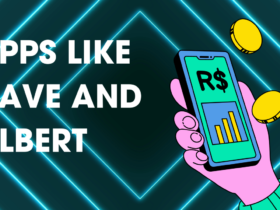
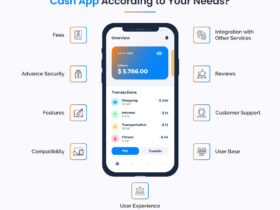
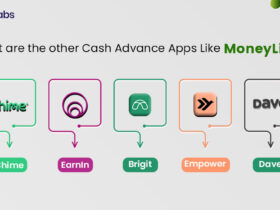
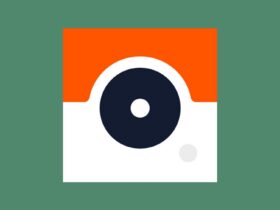
Leave a Reply