To transfer a domain from GoDaddy to Namecheap, verify if your domain is eligible, prepare it for transfer, and submit the transfer at Namecheap. Once you have completed these steps, your domain will be successfully transferred to Namecheap.
Transferring domains can be a hassle, but it doesn’t have to be. Whether you’re looking to save money on renewal fees or to consolidate your domains in one place, transferring your domain from GoDaddy to Namecheap is a simple process that can be completed in just a few steps.
We will guide you through the process of how to transfer a domain from GoDaddy to Namecheap, outlining all the necessary precautions and steps you need to follow to ensure a smooth and successful transfer. So let’s get started!

Credit: hostadvice.com
Preparing For Transfer
Learn how to transfer your domain from GoDaddy to Namecheap by following these steps: check if your domain is eligible for transfer, prepare your domain for transfer, submit the transfer at Namecheap, and review the transfer checklist for additional information.
Don’t forget to unlock your domain, obtain an auth code, and disable Whois privacy before transferring.
Preparing for Transfer
Transferring a domain from GoDaddy to Namecheap requires some preparation. Here are the steps you need to take before initiating the transfer:
Disabling Privacy Settings:
If your domain has privacy settings enabled, it needs to be disabled. This will allow Namecheap to have access to the domain and its information. To disabling privacy settings follow these steps:
– Log in to your GoDaddy account.
– Find and click on “Domains”.
– Click on “Domain Settings”.
– Look for the “Privacy” section.
– Choose “Disable Privacy”.
Unlocking Your Domain:
Your domain must be unlocked before the transfer can take place. This enables Namecheap to transfer the domain to their servers. You can unlock your domain by following these steps:
– Log in to your GoDaddy account.
– Find and click on “Domains”.
– Click on “Domain Settings”.
– Look for the “Security” section.
– Choose “Unlock Domain”.
Extending Domain Expiry Date:
It is recommended that you extend your domain expiry date by at least a year before transferring to Namecheap. This will prevent any accidental expiry, and the loss of your domain. You can extend your domain’s expiry date by taking these steps:
– Log in to your GoDaddy account
– Find and click on “Domains”.
– Click on “Domain Settings”.
– Look for the “Renewal Options” section.
– Choose “Renew Domain”.
– Choose the number of years to extend the domain expiry date.
Once you have taken these steps, you are now ready to transfer your domain to Namecheap.
Initiating Transfer On Namecheap
Initiating transfer from GoDaddy to Namecheap requires an authorization code and a domain that’s eligible for transfer, among other things. Once you’ve confirmed eligibility, you can purchase the transfer order at Namecheap and await release from the previous registrar.
Initiating Transfer on Namecheap involves three simple steps: Ordering the Transfer, Providing Off-EPP Code, and Confirming Transfer Order. To get started, log in to your Namecheap account and follow these steps.
Ordering The Transfer
To order a domain transfer on Namecheap, go to the Domain Transfer page and enter your domain name. Namecheap will verify if your domain is eligible for transfer and if it meets all the transfer requirements. Once your domain is verified, you will be prompted to purchase the transfer and will be guided through the payment process. After the payment is made, the transfer order will be initiated.
Providing Off-epp Code
After ordering the transfer, you will receive an email from Namecheap with instructions on how to provide the Off-EPP code. Go to your GoDaddy account and find the domain that you want to transfer. Unlock the domain and disable the privacy settings. Then, request an authorization code or Off-EPP code from GoDaddy. You will receive this code via email. Copy the code and paste it into the provided space in the email from Namecheap.
Confirming Transfer Order
After providing the Off-EPP code, you will receive another email from Namecheap asking you to confirm the transfer order. This email will include a link that will direct you to a page where you can confirm the transfer. Once you confirm the transfer, Namecheap will notify you when the domain has been transferred successfully.
Initiating Transfer on Namecheap is that easy. Make sure to prepare your domain for transfer and follow these steps to avoid any issues. Remember, the steps of Ordering the Transfer, Providing Off-EPP Code, and Confirming Transfer Order are crucial in completing a successful transfer.
Godaddy To Namecheap Transfer Process
Transferring your domain from GoDaddy to Namecheap is simple if you carefully follow the transfer process. Firstly, check if your domain is eligible for transfer, prepare it, and ensure your domain can be transferred without any website downtime. Then submit the transfer at Namecheap, enter the Off-EPP code, await release from the previous registrar and check the transfer status.
Are you looking to transfer your domain from GoDaddy to Namecheap? The process is relatively simple and straightforward. One of the most crucial aspects of the transfer process is ensuring that there is no downtime on your website during the transition. To achieve this, there are a few steps you need to follow, including checking the Auth Code validity, ensuring no downtime on your website, checking transfer status, and awaiting release from the previous registrar. In this blog post, we will provide you with a step-by-step guide on how to transfer your domain from GoDaddy to Namecheap. Let’s get started!
Checking Auth Code Validity
The first step to transferring your domain is to ensure that your Auth Code is valid. The Auth Code is a code that is unique to your domain name and is required to transfer your domain. You’ll need to check if your Auth Code is still valid and obtain a new one if it has expired. You can obtain a new Auth Code by logging in to your GoDaddy account and selecting “Manage Domains.” Then, click on the domain you want to transfer and scroll down to “Authorization Code.” Click on “Email my code” to receive a new code via email.
Ensuring No Downtime on Website
When transferring your domain, it is essential to ensure that there is no downtime on your website. To achieve this, you need to prepare in advance by backing up your website and ensuring that your current hosting provider knows that you’ll be transferring your domain. Before initiating the transfer, you’ll also need to update your DNS settings with your new provider to ensure that your website continues to operate as expected.
Checking Transfer Status
Once you’ve initiated the transfer process, you can keep track of the transfer status by logging in to your Namecheap account. To do this, navigate to your dashboard and select “Domain List.” Here, you’ll see a list of all your domains, including the status of each transfer. The website transfer can take up to five days to complete, depending on how quickly your previous registrar releases the domain.
Awaiting Release from Previous Registrar
To complete the transfer, you’ll need to wait for your previous registrar to release the domain. Once your previous registrar has completed the release, you’ll receive a notification via email from Namecheap. You can then log in to your Namecheap account and complete the transfer to finalize the process.
Conclusion
Transferring your domain from GoDaddy to Namecheap is a relatively simple process that requires a few crucial steps. Ensuring that your Auth Code is valid, preparing for no downtime, checking transfer status, and awaiting release from your previous registrar are the main steps you need to follow. We hope that this guide has provided you with clear instructions on how to transfer your domain from GoDaddy to Namecheap without any hitches.
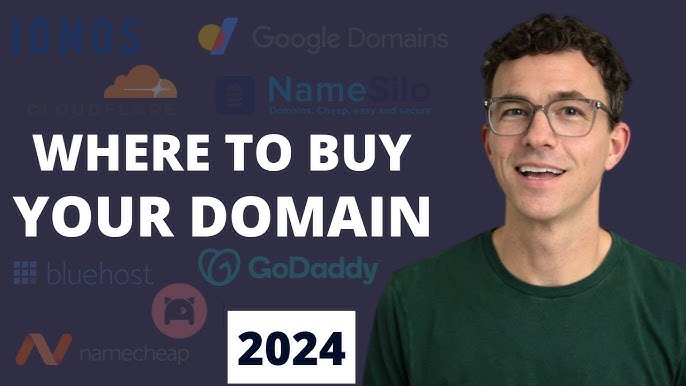
Credit: m.youtube.com
Faqs
Learn how to transfer your domain from GoDaddy to Namecheap with these easy steps. Check if your domain is eligible for transfer, prepare it for transfer, submit the transfer at Namecheap, and wait for the completion process. Don’t forget to disable privacy settings, unlock your domain, and extend the domain expiry date.
FAQs on How to Transfer Domain from Godaddy to Namecheap
Transferring a domain from GoDaddy to Namecheap may sound like a tedious task, but it’s actually quite simple. In this section, we’ll address some frequently asked questions to help make the process even smoother.
H3: How to transfer a domain from GoDaddy?
If you’ve decided to transfer your domain from GoDaddy to Namecheap, here are the steps you need to follow:
1. Log in to your GoDaddy account and unlock your domain.
2. Obtain the transfer authorization (EPP) code from your GoDaddy account.
3. Purchase a domain transfer on Namecheap.
4. Enter the authorization code during the checkout process.
5. Confirm your payment and start the domain transfer process.
6. Wait to receive a confirmation email from both companies.
7. Be sure to check that the transfer was successful.
H3: Can you transfer a domain from GoDaddy to Namecheap?
Yes, you can transfer your domain from GoDaddy to Namecheap. However, there are some prerequisite checks you need to make before starting the transfer process. Make sure your domain is eligible for transfer and obtain the authorization code from your GoDaddy account.
H3: How do I transfer my GoDaddy domain to another company?
To transfer your domain from GoDaddy to another company, you’ll need to unlock your domain, purchase a domain transfer with the new company, and enter your EPP code during the checkout process. Review the transfer checklist details for additional info.
H3: Can I move my GoDaddy website to another host?
Yes, you can migrate your GoDaddy website to another host by using a backup created through GoDaddy Pro. Make sure to enable premium backups to clone your website and migrate it to another server.
H3: How do I transfer my domain hosting to Namecheap?
Transferring your domain hosting to Namecheap is a straightforward process. Verify that your domain is eligible for transfer, obtain the EPP code from your current host, and purchase the domain transfer on Namecheap. During the checkout process, enter the authorization code to complete the transfer.
H3: How to bulk migrate domains from GoDaddy to Namecheap?
If you have multiple domains registered with GoDaddy that you want to transfer to Namecheap, you can use the bulk transfer option. Simply initiate the transfer process for each domain, but select the option for bulk transfer during checkout. Namecheap provides a bulk transfer tool to help you easily enter the EPP codes for each domain in one go.
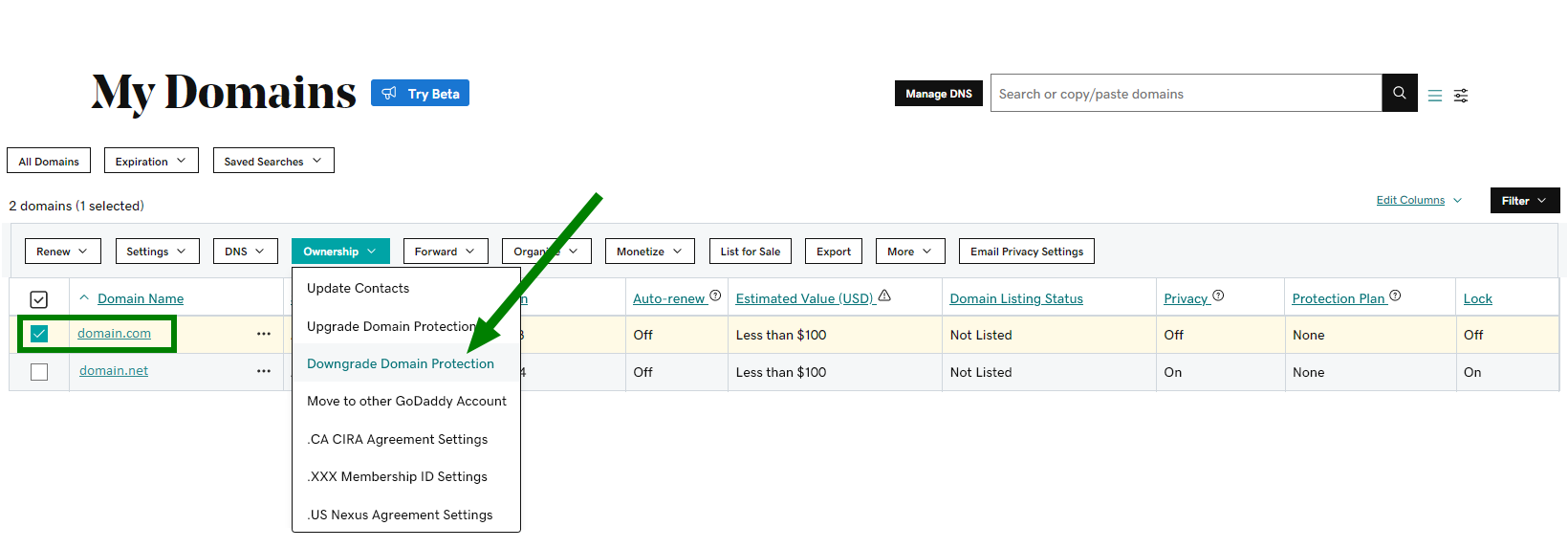
Credit: www.namecheap.com
Frequently Asked Questions Of How To Transfer Domain From Godaddy To Namecheap
Can You Transfer A Domain From Godaddy To Namecheap?
Yes, you can transfer a domain from GoDaddy to Namecheap. To do so, you need to check if your domain is eligible for transfer, prepare it for transfer, and submit the transfer on Namecheap. You also need to ensure that your domain can be transferred without any website downtime.
Once you initiate the transfer process, you will need an Off-EPP code and check the transfer status until the previous registrar releases it.
How Do I Transfer My Godaddy Domain To Another Company?
To transfer your GoDaddy domain to another company, follow these steps: 1. Log in to your GoDaddy account and select the specific domain you want to transfer. 2. Under “Transfer,” choose “Transfer to Another Registrar” and review the transfer checklist details for additional info.
3. Disable privacy settings and make sure your domain is unlocked. 4. Sign in to the other company’s website, order the transfer, and enter the off-EPP code. 5. Confirm the domain transfer order and wait for completion.
Can I Move My Godaddy Website To Another Host?
Yes, you can move your GoDaddy website to another host. To transfer a domain from GoDaddy to Namecheap, you need to obtain an authorization code, make sure the domain is eligible for transfer, and submit the transfer at Namecheap. For migrating your website, you can use a backup created in GoDaddy Pro.
To transfer your domain hosting to Namecheap, verify if your domain is eligible for transfer, order the transfer, and purchase it at Namecheap.
How Do I Transfer My Domain Hosting To Namecheap?
To transfer your domain hosting to Namecheap, follow these steps: 1. Verify if your domain is eligible for transfer. 2. Order the transfer after checking the requirements. 3. Obtain GoDaddy Auth Code, disable GoDaddy whois, and unlock GoDaddy domain. 4.
Sign in to your Namecheap account and go to the Transfer page. 5. Enter your domain in the search bar in the domain. tld format and proceed with the transfer once confirmed.
Conclusion
Transferring your domain from GoDaddy to Namecheap may seem like a daunting task, but it doesn’t have to be. By following the steps outlined in this post, you can easily complete the transfer process. Remember to check if your domain is eligible, prepare it for transfer, submit the transfer request to Namecheap, and follow up on the status.
With these simple steps, you can successfully transfer your domain and continue managing it through Namecheap’s user-friendly platform. Don’t let the fear of transfer hold you back from making the best decision for your website – switch to Namecheap today!
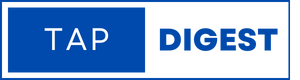
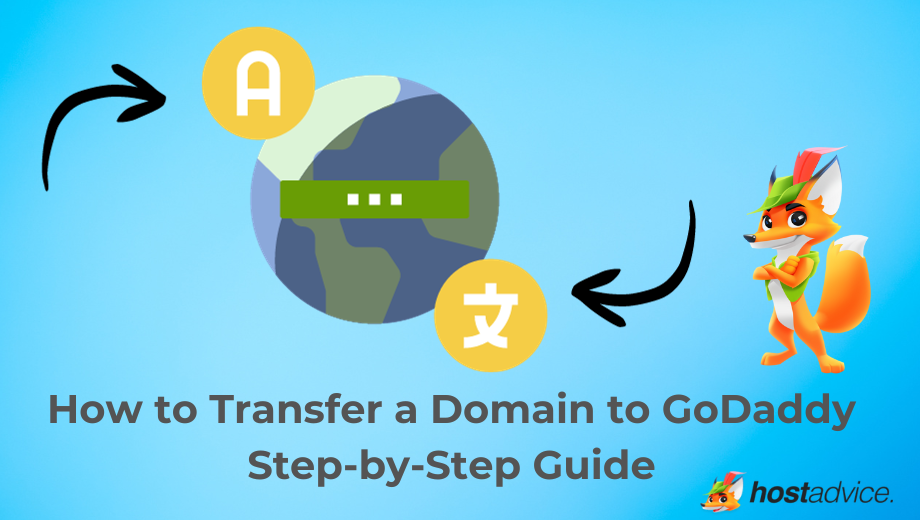
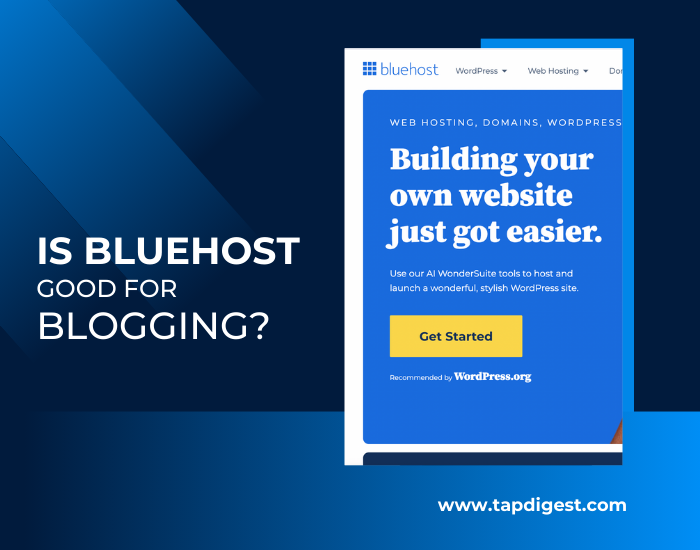


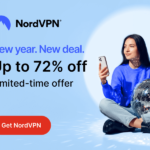
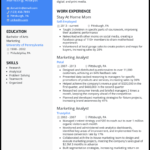
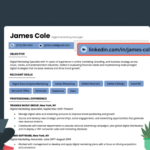

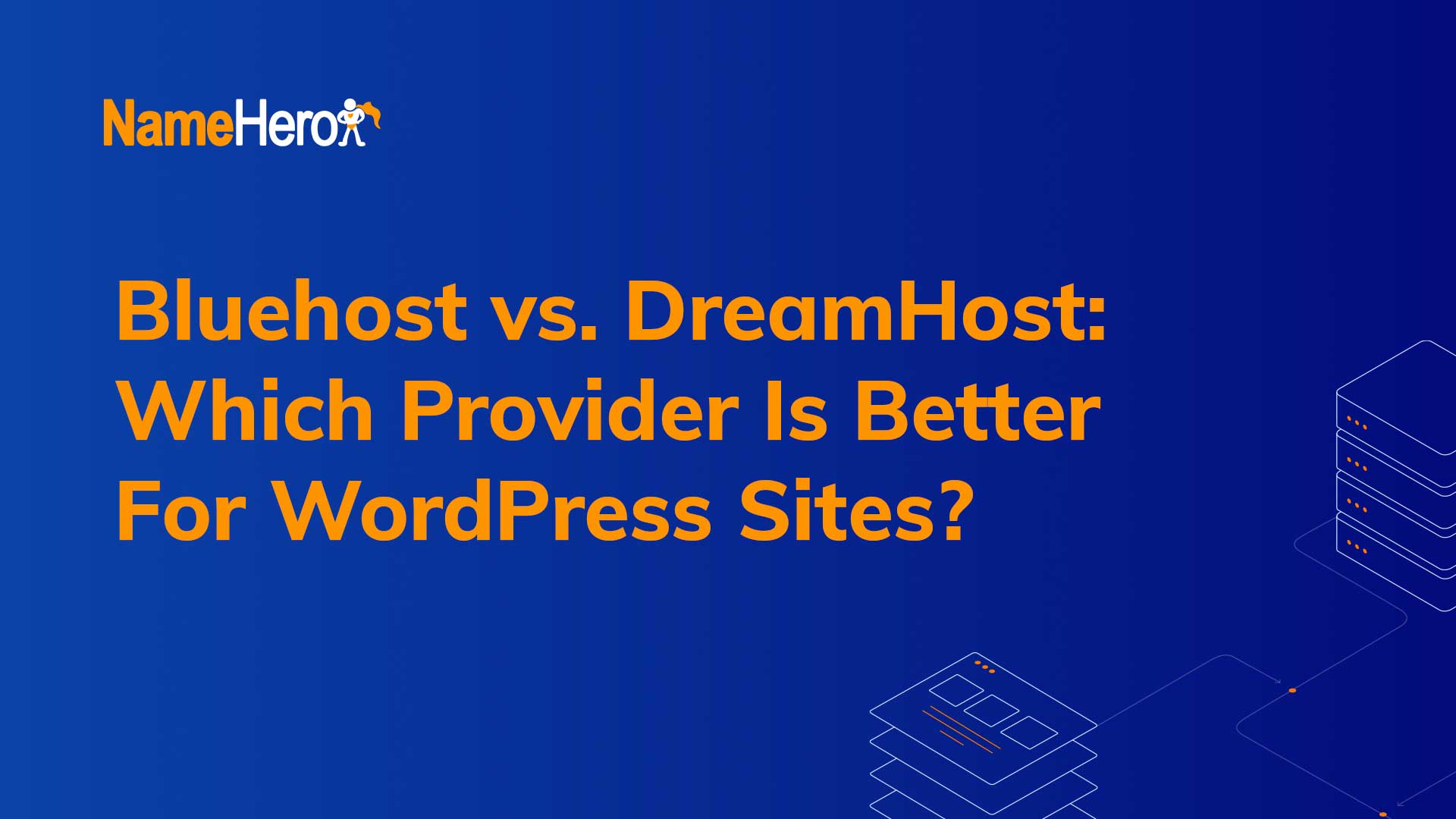
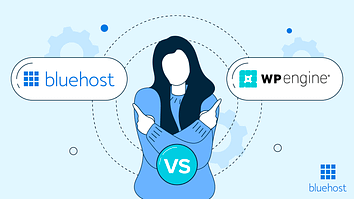

Leave a Reply