When you encounter a “504 Gateway Time-out” error while trying to export an Excel file, it typically means that the server handling your request took too long to respond. This can happen for various reasons, often related to network issues or server overload. Here are some steps and explanations to help you understand and potentially resolve the issue:
What is a 504 Gateway Time-out Error?
A 504 Gateway Time-out error is a type of HTTP status code that indicates that one server did not receive a timely response from another server that it was accessing while attempting to load the page or complete another request. In your case, when exporting an Excel file, the server that processes the export didn’t respond in time.
Common Causes
- Server Overload: The server is experiencing high traffic and can’t process all the requests efficiently.
- Network Errors: There could be network issues between your computer and the server, or within the server’s own network.
- Resource Heavy Tasks: Exporting large Excel files can be resource-intensive, and if the server is not equipped to handle large tasks, it may time out.
- Timeout Settings: Sometimes, the server’s timeout settings are set too low, especially for tasks that naturally take more time, like large data exports.
Steps to Resolve the Issue
1. Retry the Task
- Simply try to export the file again. Sometimes, the issue might have been temporary, and a second attempt could work smoothly.
2. Check Your Internet Connection
- Make sure your internet connection is stable and strong. A poor connection can contribute to timeout issues.
3. Reduce the File Size
- If possible, try to export a smaller amount of data at a time. This might help if the server is struggling with large files.
4. Contact Support
- If you continue to face problems, it might be useful to contact the technical support team for the software or website you are using. They can provide more specific guidance or fix issues on their side.
5. Check Server Load (if applicable)
- If you have access to the server’s management, check if it is experiencing high load. Consider increasing capacity or optimizing performance if needed.
6. Adjust Timeout Settings
- For those who have control over the server settings, consider adjusting the timeout settings to allow a longer time for tasks to complete.
Preventive Measures
1. Monitor Server Health:
- Regularly check your server’s performance and load, especially before initiating large exports or during high-traffic times.
2. Optimize Data Handling:
- Implement data handling optimizations like pagination or breaking down large datasets into smaller chunks to manage the load better during exports.
3. Update and Maintain:
- Ensure that all software and hardware components are regularly updated to avoid bugs that could cause excessive delays.
By following these steps, you can better understand and potentially resolve a 504 Gateway Time-out error during Excel export. If problems persist, seeking expert advice or consulting with a network specialist could also be beneficial.
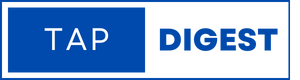
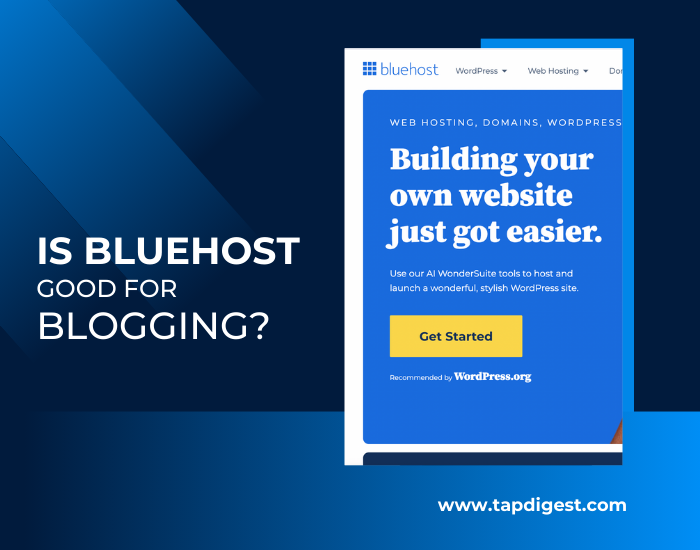


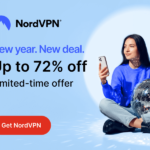
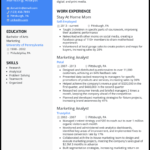
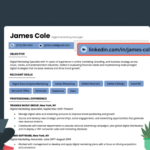

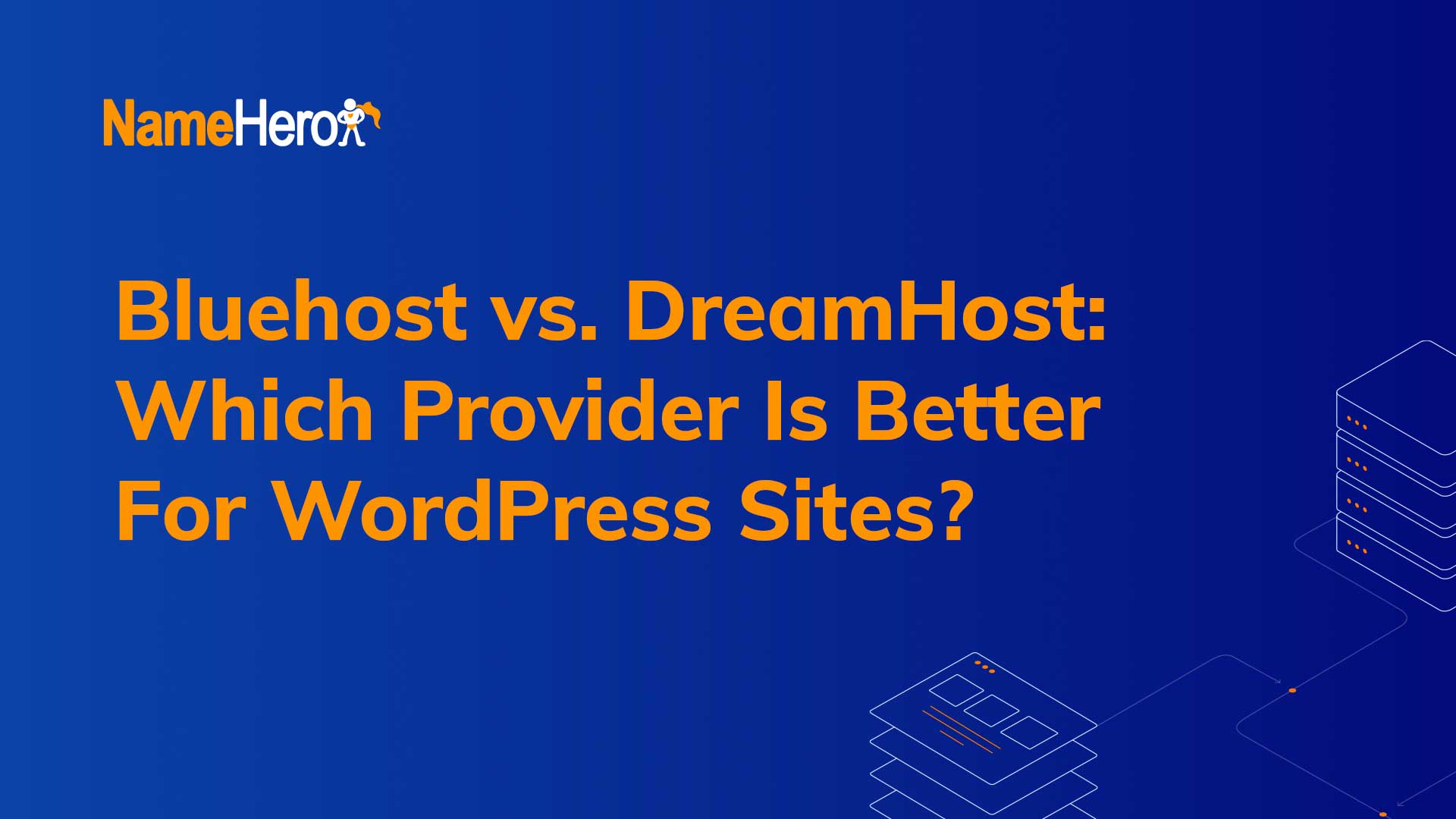

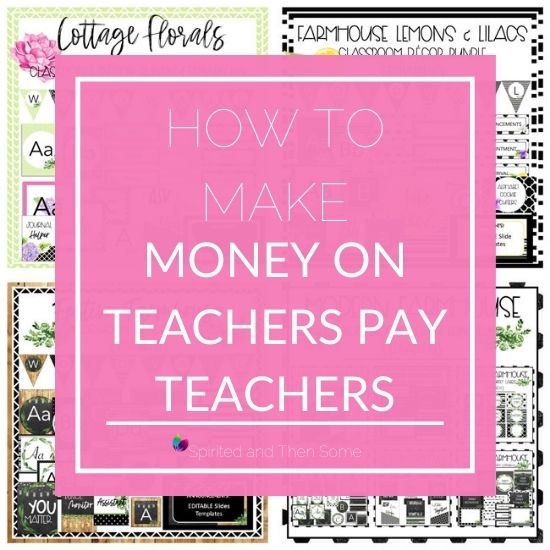
Leave a Reply