To insert LinkedIn in a resume, simply include your LinkedIn URL at the top of your resume with your contact information. It should be the last piece of contact information, following your phone number and email address.
LinkedIn is a powerful professional networking platform that allows individuals to showcase their skills, experience, and accomplishments. Including your LinkedIn profile URL on your resume not only provides potential employers with additional information about you, but it also demonstrates your commitment to building a strong professional online presence.
By adding your LinkedIn profile URL to your resume, you make it easier for recruiters and hiring managers to access your profile and learn more about your qualifications. It also shows that you are tech-savvy and familiar with current trends in the job market. In today’s digital age, leveraging LinkedIn in your job search can give you a competitive edge and increase your chances of landing your dream job.
The Importance Of Linkedin On Your Resume
Including your LinkedIn profile in your resume is crucial for showcasing your professional brand. Simply insert your LinkedIn URL in the contact information section, allowing potential employers to easily access your complete professional profile. This enhances your credibility and provides a comprehensive overview of your skills and experience.
The Role Of Linkedin In Modern Job Hunting
LinkedIn has become an indispensable tool for professionals in today’s job market. It serves as a dynamic platform for networking, personal branding, and showcasing one’s professional experience and skills. Given the significance of LinkedIn, integrating it into your resume has become a crucial aspect of the job application process.
Benefits Of Including Linkedin On Your Resume
When you include your LinkedIn profile on your resume, you provide recruiters and hiring managers with direct access to a comprehensive overview of your professional background. This can significantly enhance your chances of standing out among other applicants. Moreover, including your LinkedIn profile demonstrates your commitment to transparency and authenticity in presenting your qualifications.
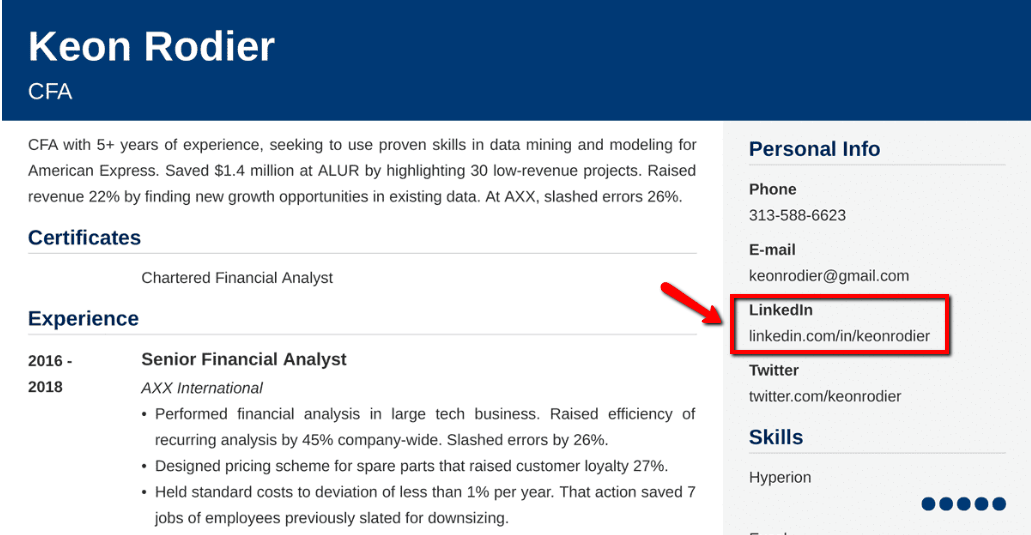
Credit: zety.com
Crafting A Custom Linkedin Url
When it comes to crafting a custom LinkedIn URL for your resume, it’s essential to personalize the link to make it more professional and easily accessible. This not only enhances your resume but also helps in creating a strong online presence. One crucial aspect of personalizing your LinkedIn URL is customizing it to make it more memorable and relevant to your professional identity.
Steps To Customize Your Linkedin Profile Url
- Log in to your LinkedIn account and go to your profile.
- Click on the “Edit public profile & URL” on the right side of the page.
- On the right-hand side, under “Edit your custom URL,” click on the “Edit” button.
- Enter your desired custom URL. It’s best to use your full name or a variation that includes your profession or industry.
- Click “Save” to finalize your custom LinkedIn URL.
Best Practices For Linkedin Url Personalization
- Use your full name or a professional variation in the URL for easy recognition.
- Avoid using special characters or numbers to keep the URL clean and easy to remember.
- Include relevant keywords related to your industry or job position to enhance searchability.
- Ensure the URL reflects your professional brand and identity to create a strong online presence.
Ideal Placement Of Linkedin Information
When it comes to inserting LinkedIn information in your resume, it is important to place it at the top with your contact details, following your phone number and email address. By including your LinkedIn URL, you provide potential employers with easy access to your professional profile and achievements.
Ideal Placement of LinkedIn Information In today’s digital age, it’s crucial to include your LinkedIn profile information on your resume. It provides potential employers with a more comprehensive understanding of your professional experience, skills, and accomplishments. However, knowing where and how to include this information can be a bit confusing. In this section, we’ll discuss the ideal placement of LinkedIn information on your resume. Where to Feature Your LinkedIn URL The LinkedIn URL should be prominently displayed on your resume, just like your contact information. The ideal location is at the top of the resume, along with your name, phone number, and email address. You can choose to include it in the header section or the personal information section. Here’s an example of how you can format your LinkedIn URL: LinkedIn: linkedin.com/in/yourname Resume Sections Suitable for LinkedIn Details While it’s essential to feature your LinkedIn URL on your resume, you can also include more detailed information about your LinkedIn profile throughout your resume. Here are some sections where you can add LinkedIn details: 1. Summary or Objective Section – In this section, you can mention your LinkedIn profile and highlight some of your most significant accomplishments and skills. 2. Work Experience Section – Under each job listing, you can add a bullet point that mentions how you utilized LinkedIn to network or accomplish specific tasks. 3. Skills Section – You can list your LinkedIn skills or include a link to your LinkedIn endorsements. 4. Additional Information Section – This section is an excellent place to showcase any additional LinkedIn features, such as articles or publications you’ve shared on the platform. Overall, featuring your LinkedIn profile on your resume is a great way to stand out from the crowd. It gives potential employers a more in-depth look at your professional experience and allows them to connect with you outside of the traditional application process. By following these tips, you can ensure that your LinkedIn information is placed in the ideal location on your resume and presented in the best possible way.Integrating Linkedin With Contact Information
When it comes to creating a well-rounded resume, integrating your LinkedIn profile with your contact information can significantly enhance your professional appeal. By adding your LinkedIn profile alongside your email and phone number, you can provide potential employers with an additional avenue to explore your credentials and professional network.
Adding Linkedin Alongside Your Email And Phone Number
When including your LinkedIn profile in the contact section of your resume, it’s essential to ensure that it is prominently displayed. This can be achieved by placing it alongside your email and phone number, typically at the top of your resume.
Formatting Tips For Contact Section
When formatting the contact section of your resume to incorporate your LinkedIn profile, consider using a clear and professional layout. This may involve using a table to neatly organize your contact details, including your email, phone number, and LinkedIn profile URL. By employing a visually appealing format, you can make it easy for potential employers to locate and access your LinkedIn profile.
Using Linkedin Icons And Hyperlinks
To insert LinkedIn in your resume, simply include your LinkedIn URL at the top with your contact information. It should be the last piece of contact information, following your phone number and email address. Avoid the common mistake of not including it.
Using LinkedIn Icons and Hyperlinks is a great way to showcase your professional presence on your resume. By adding a LinkedIn icon and hyperlink, you can easily direct potential employers to your LinkedIn profile, giving them more information about your career and qualifications. In this section, we will discuss how to insert a LinkedIn icon in Word and how to create hyperlinks to your LinkedIn profile. ### Inserting a LinkedIn Icon in Word To insert a LinkedIn icon in Word, you can use the LinkedIn logo that is available on the LinkedIn website. Follow these simple steps: 1. Go to the LinkedIn website and navigate to the “Brand Resources” page. 2. Download the LinkedIn logo in the desired format (PNG, JPG, or SVG). 3. Open your resume in Word and navigate to the section where you want to add the LinkedIn icon. 4. Click on the “Insert” tab and select “Pictures”. 5. Select the downloaded LinkedIn logo and click “Insert”. 6. Adjust the size and position of the icon as needed. ### Creating Hyperlinks to Your LinkedIn Profile Creating hyperlinks to your LinkedIn profile is a great way to make it easy for potential employers to visit your profile. Here’s how you can create hyperlinks to your LinkedIn profile: 1. Navigate to your LinkedIn profile and copy the URL. 2. Open your resume in Word and navigate to the section where you want to add the hyperlink. 3. Highlight the text that you want to turn into a hyperlink. 4. Click on the “Insert” tab and select “Hyperlink”. 5. Paste the copied LinkedIn profile URL into the “Address” field. 6. Click “OK” to create the hyperlink. By following these simple steps, you can easily add a LinkedIn icon and hyperlink to your resume, making it easier for potential employers to find your professional profile.
Credit: www.wikihow.com
Ensuring Resume And Linkedin Profile Cohesion
To ensure resume and LinkedIn profile cohesion, it is important to include your LinkedIn URL at the top of your resume with your contact information. This should be the last piece of contact information you include, following your phone number and email address.
By doing so, you can easily showcase your online professional presence to potential employers.
Ensuring Resume and LinkedIn Profile Cohesion is crucial in today’s job market, where employers may look at both your resume and LinkedIn profile before making a decision. One aspect of this cohesion is matching the content on both platforms. It’s essential to ensure that the information on your resume and LinkedIn profile aligns and reflects your skills, experience, and achievements. In this section, we will explore how to match your resume to your LinkedIn content and perform consistency checks between LinkedIn and your resume. Matching Your Resume to Your LinkedIn Content When matching your resume to your LinkedIn profile, it’s essential to ensure that your experiences, skills, and achievements align. You can start by comparing your resume to your LinkedIn profile and making changes where necessary. Here are some tips to help you match your resume to your LinkedIn content: – Use the same job titles and descriptions in both your resume and LinkedIn profile. – Use the same keywords in both your resume and LinkedIn profile. – Ensure that your experiences, skills, and achievements are consistent across both platforms. Consistency Checks Between LinkedIn and Resume To ensure that your LinkedIn profile and resume are consistent, you need to perform consistency checks. Here are some checks that you can perform: 1. Check for consistency in job titles and descriptions. 2. Check for consistency in dates of employment. 3. Check for consistency in skills and achievements. By performing these checks, you can ensure that your LinkedIn profile and resume are consistent, which will help you make a positive impression on potential employers. In conclusion, when it comes to ensuring resume and LinkedIn profile cohesion, matching your resume to your LinkedIn content and performing consistency checks between LinkedIn and your resume are crucial. By following the tips and performing checks outlined in this section, you can ensure that your resume and LinkedIn profile align and reflect your skills, experience, and achievements accurately.Technical Tips For Adding Linkedin To Your Resume
Discover the best technical tips for seamlessly adding your LinkedIn profile to your resume. Learn how to insert your LinkedIn URL in the right place, along with your contact information, to enhance your professional image and increase your chances of landing your dream job.
With these insights, you can optimize your resume and showcase your online presence effectively.
Hyperlinking Your Linkedin Url In Word
To hyperlink your LinkedIn URL in Word, follow these simple steps:
- Open your resume in Microsoft Word.
- Position the cursor where you want to insert the LinkedIn link.
- Click on “Insert” from the top menu and select “Hyperlink.”
- Paste your LinkedIn profile URL in the address field and click “OK.”
- Ensure the hyperlink is working by testing it before finalizing your resume.
Avoiding Common Mistakes When Adding Linkedin
When incorporating your LinkedIn profile into your resume, it’s crucial to avoid common mistakes. Here are some tips to help you steer clear of errors:
- Double-check the accuracy of your LinkedIn URL to prevent any broken links.
- Ensure that your LinkedIn profile is up to date and aligns with the information on your resume.
- Use a professional and customized LinkedIn URL to enhance your personal branding.
- Verify that your LinkedIn profile is public and accessible to potential employers.
Examples And Inspiration
Looking for examples and inspiration on how to insert LinkedIn in your resume? Check out these helpful videos and articles that provide step-by-step guidance on creating a custom LinkedIn URL, adding your LinkedIn profile to your resume, and including a LinkedIn logo or hyperlink.
By following these tips, you can effectively showcase your professional presence on LinkedIn and enhance your resume.
Examples and Inspiration Including your LinkedIn profile on your resume is becoming increasingly popular, as it allows potential employers to view your professional network and accomplishments. In this section, we’ll explore some real-life examples of LinkedIn on resumes and creative ways to display your LinkedIn profile. H3: Real-life Examples of LinkedIn on Resumes Here are some real-life examples of how professionals have included their LinkedIn profile on their resumes: – John Doe: LinkedIn Profile: [insert URL here] – Jane Smith: Connect with me on LinkedIn: [insert URL here] – Bob Johnson: Social Profiles: LinkedIn: [insert URL here] As you can see, there are various ways to include your LinkedIn profile on your resume, whether it’s through a simple URL or a more personalized call-to-action. H3: Creative Ways to Display Your LinkedIn Profile If you want to take your LinkedIn profile on your resume to the next level, consider these creative ways to display it: 1. Add a LinkedIn icon: You can download a LinkedIn icon to add to your resume, making it easy for potential employers to find and access your profile. 2. Customize your LinkedIn URL: By customizing your LinkedIn URL to include your name or industry, you can make it more memorable and easier to share on your resume. 3. Feature your LinkedIn profile: Some professionals choose to include a dedicated “Featured” section on their resume, where they showcase their LinkedIn profile along with other relevant links and accomplishments. 4. Highlight your LinkedIn endorsements: If you have received a significant number of endorsements on LinkedIn, consider adding them to your resume as a way to showcase your skills and expertise. By using these creative ways to display your LinkedIn profile, you can make your resume stand out and give potential employers a more comprehensive view of your professional experience. In conclusion, including your LinkedIn profile on your resume can be a valuable tool in your job search. Whether you choose to keep it simple with a basic URL or get creative with personalized icons and featured sections, make sure your LinkedIn profile is easily accessible and highlights your skills and accomplishments.Final Touches And Review
When it comes to final touches and review, it is important to know how to insert LinkedIn in your resume. You can add your LinkedIn URL at the top of your resume with your contact information, following your phone number and email address.
Make sure to include it as a hyperlink for easy access.
Proofreading Your Resume’s Linkedin Section
Before finalizing your resume with the LinkedIn section, it’s crucial to carefully proofread the content to ensure accuracy and professionalism. Check for any spelling or formatting errors, and verify that the LinkedIn URL is correctly hyperlinked. In addition, review the overall flow and coherence of the section to ensure it seamlessly integrates with the rest of your resume.
Getting Feedback On Linkedin Integration
Once you’ve integrated your LinkedIn profile into your resume, it’s beneficial to seek feedback from trusted peers or professionals. Requesting input from others can provide valuable perspectives on the effectiveness of the integration and whether it enhances the overall presentation of your qualifications. Consider the feedback received and make any necessary adjustments to optimize the impact of your LinkedIn section.
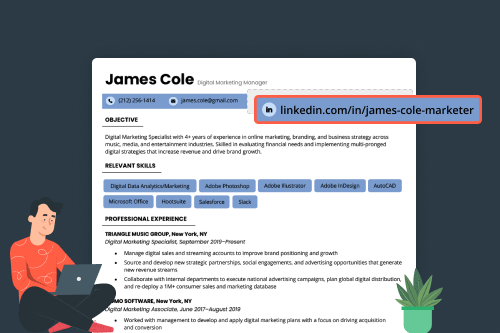
Credit: resumegenius.com
Frequently Asked Questions
How Should I Put My Linkedin On My Resume?
Place your LinkedIn URL at the top of your resume, along with your contact information. It should come after your phone number and email address. This makes it easy for potential employers to find and connect with you.
How Do I Insert A Linkedin Icon In My Resume?
To insert a LinkedIn icon in your resume, place your LinkedIn URL at the top with your contact information. You can either include it as text or hyperlink it. Additionally, you can download the LinkedIn icon and add it to your resume.
How Do You Put Your Linkedin Name On Your Resume?
To add your LinkedIn name on your resume, you should include your LinkedIn URL at the top of your resume with your contact information. It should be the last piece of contact information, following your phone number and email address.
You can simply copy and paste the URL of your LinkedIn profile into the “LinkedIn profile” section of your resume. Alternatively, you can also add a LinkedIn icon to your resume and hyperlink it to your LinkedIn profile.
How Do I Add A Linkedin Link To My Resume In Word?
To add a LinkedIn link to your resume in Word, simply copy and paste your LinkedIn profile URL into the “LinkedIn profile” section. This will create a clickable link on your resume. Place it with your contact information, following your phone number and email address.
Conclusion
Adding your LinkedIn profile to your resume is a valuable step in showcasing your professional network and online presence. By including your LinkedIn URL at the top of your resume, you provide potential employers with an easy way to learn more about your qualifications and achievements.
Remember to customize your LinkedIn URL and ensure it is professional and easy to remember. By following these steps, you can enhance your resume and increase your chances of landing your dream job.
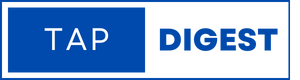
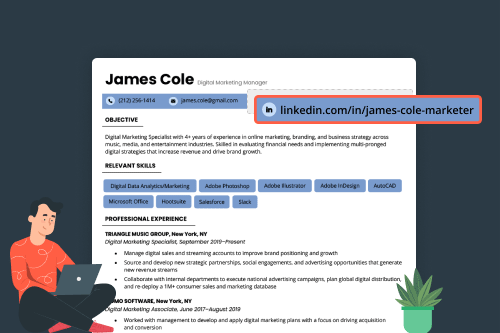
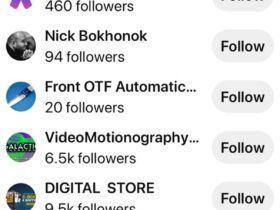

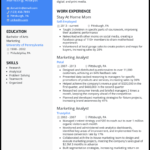
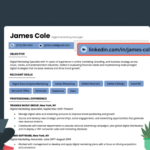
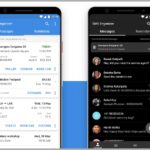
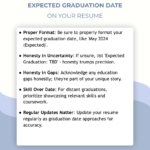

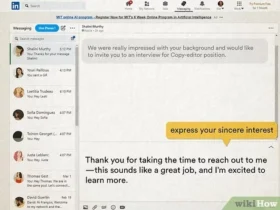
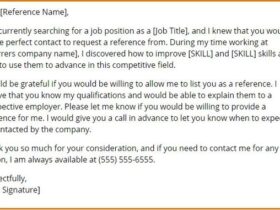
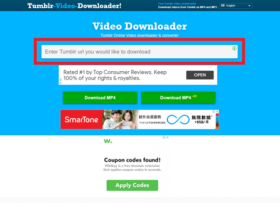
Leave a Reply